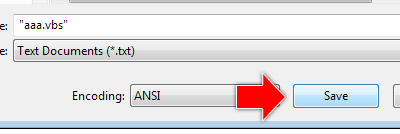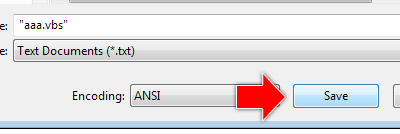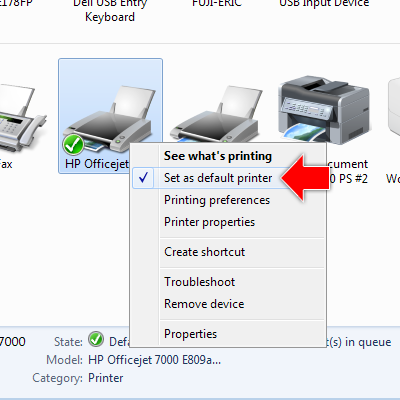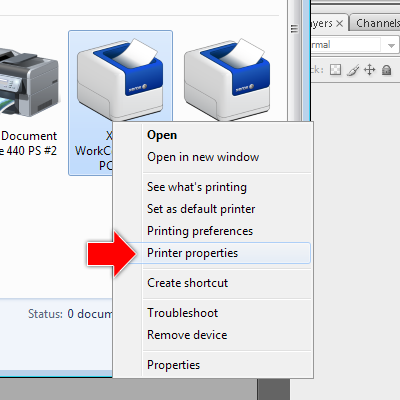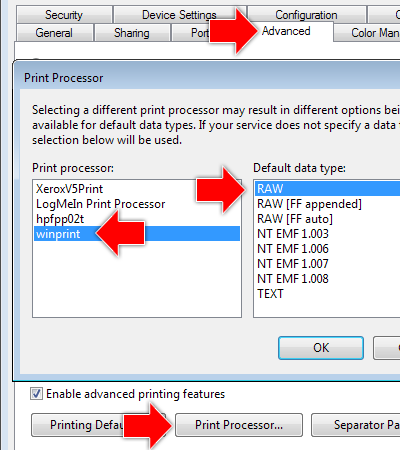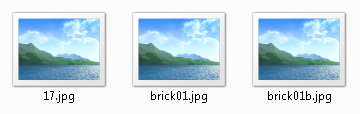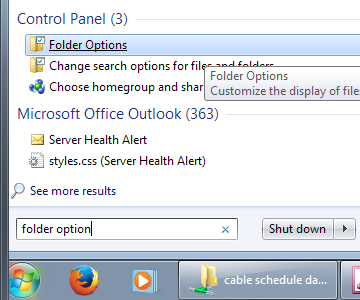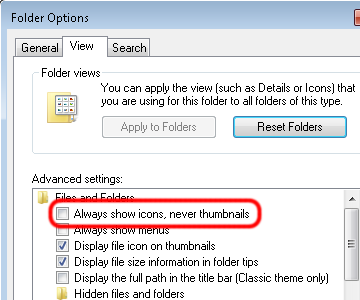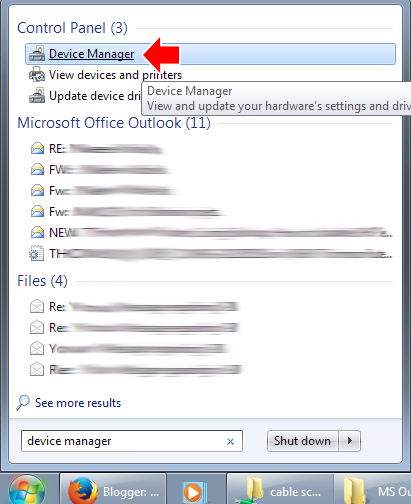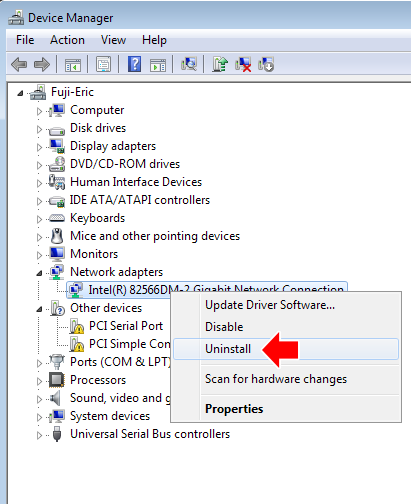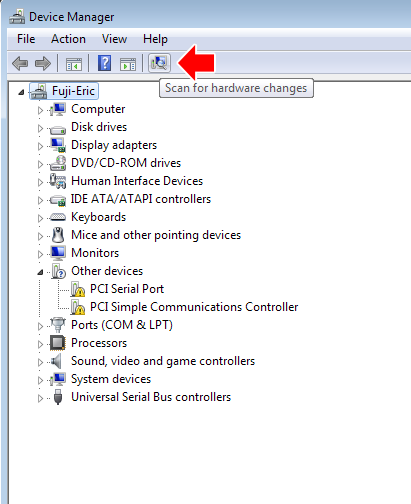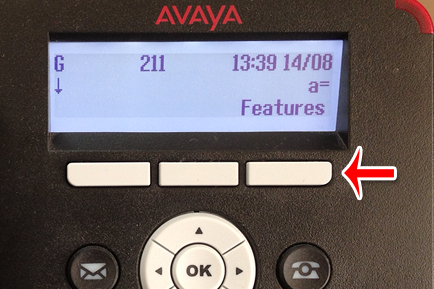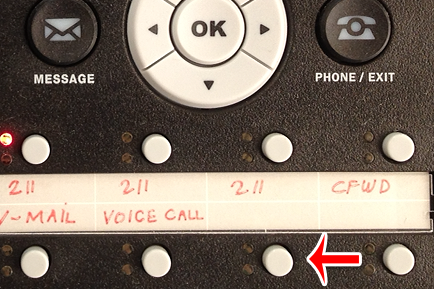I have two yahoo mail accounts which I sign up for free and I’ve been using these for nearly a decade. Using internet browser to check mails is pretty awkward. So I decided to use some email client applications such as outlook express but the problem is that you have to upgrade to yahoo mail plus in order to use this kind of applications. After several research, I found this free software called Zimbra Desktop and based on there website descriptions

“Free Zimbra Desktop client allows you to meld the online and offline worlds – storing and synching your email, calendar, contacts, files and documents in the cloud, yet having them locally accessible when on the road. Zimbra Desktop aggregates information across accounts (Zimbra, Yahoo! Mail, Gmail, Hotmail, etc.) and social networks (Facebook, Digg, Twitter, etc.) to help make communicating & sharing information easier than ever.”
To setup this application
2. After downloading, double click the “zdesktop_7_1_2_ga_b10978_win32.msi”
Application prompt “Welcome to the Zimbra Desktop Setup Wizard”
3. Click “Next”
Application prompt “End-User License Agreement”
4. Check the “I accept the terms in the License Agreement”
5. Click “Next”
For the “Destination Folder” leave it as default.
6. Click “Next”
Application prompt “Ready to install Zimbra Desktop”
7. Click “Install”
Application prompt “Do you want to allow the following program to install software on this computer?
Program Name: 28cee823.msi
Verified Publisher: VMware Inc.”
8. Click “Yes”
Application prompt “Completed the Zimbra Desktop Setup Wizard”
9. Check “Launch Zimbra Desktop”
10. Click “Finish”
Now the first part is done.
Next is to setup this application to enable access to your Yahoo mail account
On the Zimbra Desktop application
11. Click
“Add New Account”
12. Select
“Yahoo” as “
Account Type:”

13. Enter your
“Account Name”, “Your Full Name”, “Email Address”, and
“Password”. Account Name usually your email address without the
“@yahoo.com” and
Password is the password of your yahoo mail account.

Synchronization Settings:
You can leave the
“Check messages” as what the default set. These are the time interval where your Zimbra Desktop synchronizes to your yahoo email server.
”Synchronize all calendars, contacts and groups and enable debug logging” check boxes are optional but I would recommend to
“Synchronize contacts and groups”.
14. Click
“Validate and Save”
Additional textbox will appear

15. Click
“Click To Verify”
Internet browser will automatically launch. In my case “Firefox”.
Yahoo prompt
“Zimbra Desktop – Allow sharing of your yahoo profile and connections info with Zimbra Desktop. Allow Zimbra Desktop to share information with Yahoo.”
16. Sign in to your yahoo account
Yahoo prompt
“Click Agree to allow sharing of Yahoo! Info with Zimbra Desktop”
17. Click
“Agree”
18. Copy the code as highlighted without the quote.
On the Zimbra Desktop application
19. Paste the code

20. Click “Validate and Save”
Application prompt “VMware Zimbra Desktop
Account added: ‘your account name’
Note the first synchronization may take up to several hours to complete depending on how much data is in the account. However, you may start using this account immediately”
21. Click “Launch Desktop”
Hooray! You’re done.