Recently, we encountered this weird problem with MS excel in windows 7 Pro, in the print section, Choosing a specific printer to print my file makes my PC hangs up. Fortunately, my colleague has a clever solution and this is how he do it.
Step 1. Go to "Device and Printers" and it will display all the installed printers on the PC.
Step 2. Select the printer the you wish to use and right click, select "Set as default printer".
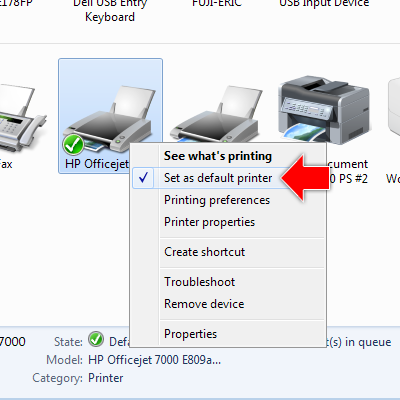
Step 3. Open the excel file that you wish to print. Press "Ctrl" + "P", in the print dialog box, you will notice the printer that you set to default previously will appear automatically under the "Printer Name".
This steps is not a solution to the problem but the idea is that searching some workaround just to finish the important task that is assigned to you. Cheers!
Step 1. Go to "Device and Printers" and it will display all the installed printers on the PC.
Step 2. Select the printer the you wish to use and right click, select "Set as default printer".
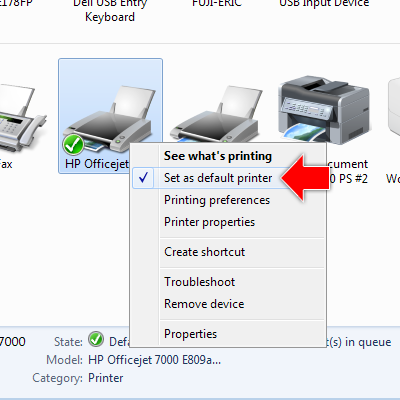
Step 3. Open the excel file that you wish to print. Press "Ctrl" + "P", in the print dialog box, you will notice the printer that you set to default previously will appear automatically under the "Printer Name".
This steps is not a solution to the problem but the idea is that searching some workaround just to finish the important task that is assigned to you. Cheers!

No comments:
Post a Comment