By default, windows 7 thumbnails feature is disable for it can slow down the performance of your computer when loading the pictures to preview. To enable, follow the steps below.
Thumbnails disable
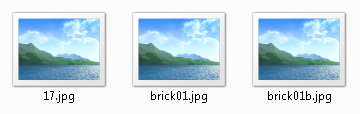
Thumbnails enable

Step 1. Open “Folder Options”
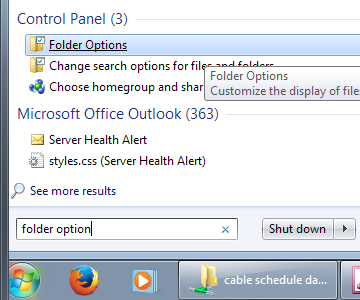
Step 2. On the “Folder Options” window, select view tab and unchecked “Always show icons, never thumbnails”
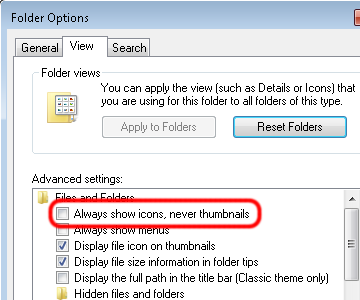
Step 3. Click "OK"
For slow desktop machine, this setup is not recommended. Cheers!
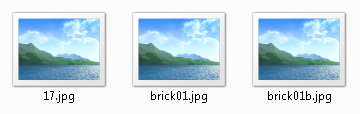
Thumbnails enable

Step 1. Open “Folder Options”
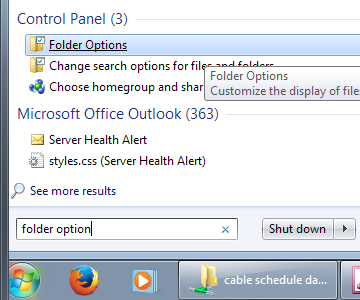
Step 2. On the “Folder Options” window, select view tab and unchecked “Always show icons, never thumbnails”
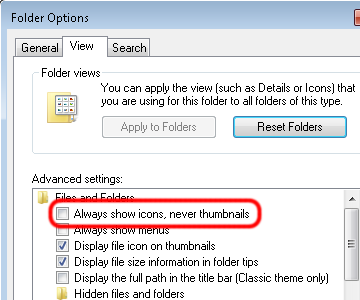
Step 3. Click "OK"
For slow desktop machine, this setup is not recommended. Cheers!

No comments:
Post a Comment