Batch publish autocad drawings to pdf or dwf can be done by installing a free plugin called DWF/PDF Batch Publish from Autodesk website.
This plugin can be used with AutoCAD to simplify the process of publishing sets of drawings to DWF and/or PDF. It runs as a command within AutoCAD - as opposed to a separate executable - and uses a separate executable to monitor AutoCAD's health and restart it, as needed. The status of the batch publishing operation is stored to disk, allowing it to pick up from where it left off and also for any failed documents to be retried without starting from scratch. A setting is available to only publish drawings that have been modified since they were last published, making it easier to publish sets of documents on a regular basis.
To install, follow the steps below:
1. After downloading the plugin, unzip and put to a folder where it can easily find. Be sure “ADNPlugin-BatchPublish.dll” and “ADNPlugin-BatchPublishRegulator.exe” would come together under same folder.
2. On your AutoCAD command window, type “NETLOAD” and hit “Enter” key
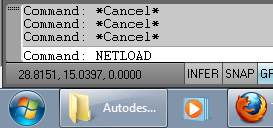
3. “File browser window” will popup, navigate to the folder where DWF/PDF Batch Publish plugin was save and look for “ADNPlugin-BatchPublish.dll” and click “Open”
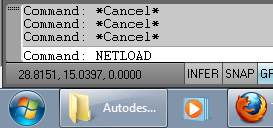
3. “File browser window” will popup, navigate to the folder where DWF/PDF Batch Publish plugin was save and look for “ADNPlugin-BatchPublish.dll” and click “Open”
Now the installation is done. To use this plug in
4. On your AutoCAD command window, type “BATCHPUBLISH” and hit “Enter” key
5. “Batch Publish” window will popup.
On the “Source DWG/DXF path:”define the path by clicking the “…” button where the autocad drawings to be converted were saved.
4. On your AutoCAD command window, type “BATCHPUBLISH” and hit “Enter” key
5. “Batch Publish” window will popup.
On the “Source DWG/DXF path:”define the path by clicking the “…” button where the autocad drawings to be converted were saved.
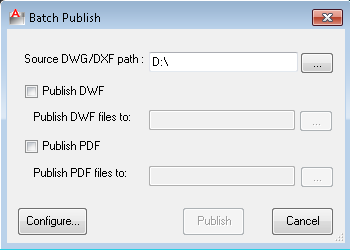
6. Check the box for PDF or DWF and point to the folder where the converted files to be save and click “Publish”
You’re done!

No comments:
Post a Comment