One of my colleagues are having problems with our Xerox machine printer. When previewing his report using MS word on Windows 7 Pro OS, it looks fine but when printing, the margin is not even specially on the right of the paper. Upon trial and error, he got it right and this is how he do it.
Step 1. Go to "Devices and Printers" and all lists of installed printers will be displayed.
Step 2. Select the printer (Xerox) and right click then select "Printer properties".
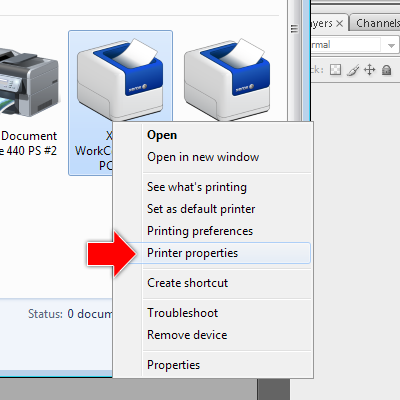
Step 3. Under printer property box, select the "Advance" tab and click "Print Processor...".
Step 4. On the "Print Processor" window box, select "winprint" for "Print processor" and "RAW" on the "Default data type:".
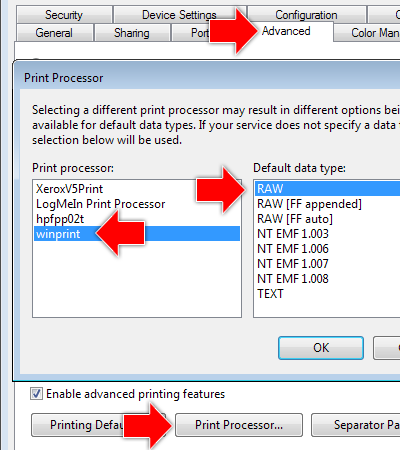
And it solves the problem. Cheers!
Step 1. Go to "Devices and Printers" and all lists of installed printers will be displayed.
Step 2. Select the printer (Xerox) and right click then select "Printer properties".
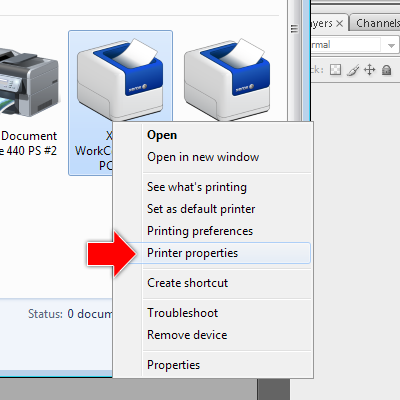
Step 3. Under printer property box, select the "Advance" tab and click "Print Processor...".
Step 4. On the "Print Processor" window box, select "winprint" for "Print processor" and "RAW" on the "Default data type:".
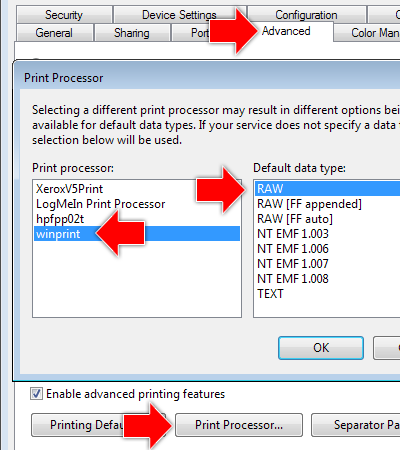
And it solves the problem. Cheers!

3 comments:
Thanks for giving such illustration i really appreciate and kindly tell me the best Cartridge Set Pack for Xerox branded printers.
Thanks for sharing
Photocopier machines in chennai
Thanks very much. We have struggle for almost a week with the same problem have finally fixed the problem. It works very well now.
Post a Comment