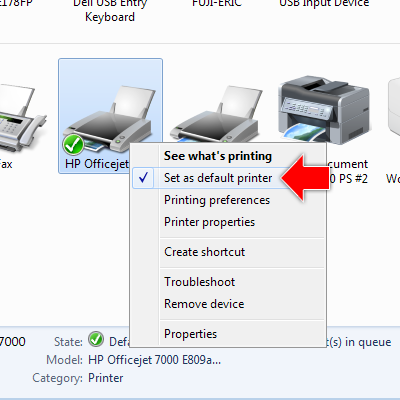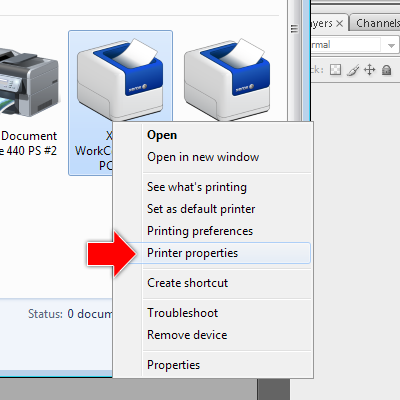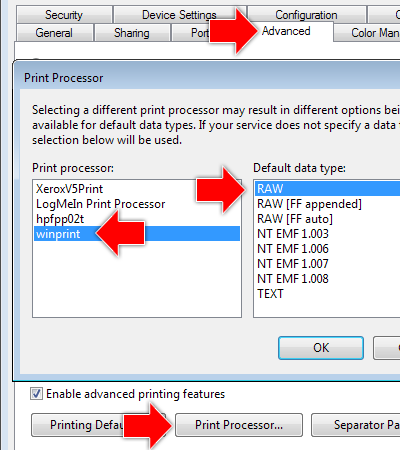I recently discover this funny and interesting VBS code to
determine whether the Desktop or Laptop that you’re using is a male or female.
To try it, follow the steps below.
Step 1. Open Notepad.
Step 2. Copy and paste the code below;
Step 2. Copy and paste the code below;
CreateObject("SAPI.SpVoice").Speak"I love you very much"
Step 3. Save it as "aaa.vbs".
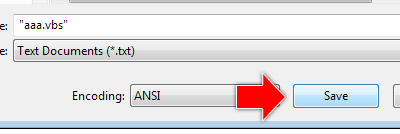
Step 3. Save it as "aaa.vbs".
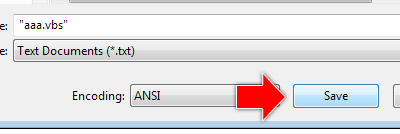
Step 4. After this file has been created then double click.
Note: Make sure the speaker of your desktop or laptop is turn on with an appropriate volume level.
Note: Make sure the speaker of your desktop or laptop is turn on with an appropriate volume level.