Sometimes DWG file contains too many unnecessary layers that will affect the performance when working this file. If this layer is already reference to an object or geometry, it can’t be deleted using the “Layer Manager Properties” hence force delete can be done by performing the “laydel” command. Before performing this guide, be sure the layer to be deleted is not the current layer for it will not appear on the “Delete Layers” window.
On the command window of your AutoCAD.
1. Type “LAYDEL” and press "Enter"
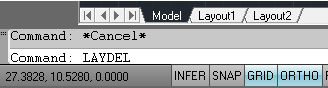
AutoCAD prompt “Select object on layer to delete or [Name]”
2. Type “N” and press "Enter"
”Delete Layers” window will popup
3. Select the layer you wish to delete
4. Click “OK”
You’re done!
On the command window of your AutoCAD.
1. Type “LAYDEL” and press "Enter"
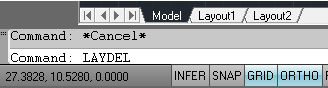
AutoCAD prompt “Select object on layer to delete or [Name]”
2. Type “N” and press "Enter"
”Delete Layers” window will popup
3. Select the layer you wish to delete
4. Click “OK”
You’re done!

No comments:
Post a Comment